To add call minutes to your PhoneThru number go to the number’s recharge page, select a recharge size and pay.
There are a couple of ways to get to the recharge page.
- Using this link – https://phonethru.com/recharge.
- Navigate from the home page.
To navigate from the home page, follow these steps …
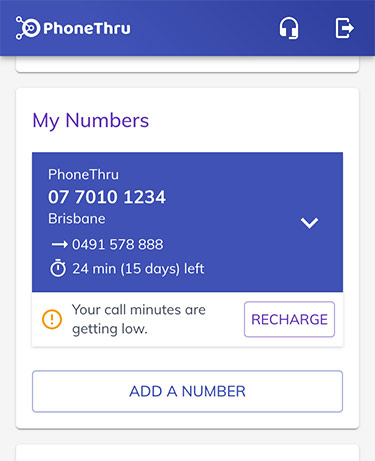
Sign in to your account at https://phonethru.com/login and scroll down the My Numbers section. If your landline number is running low on minutes or your minutes will soon expire you’ll see a RECHARGE button right below the number panel.
Tap the RECHARGE button to go to the recharge page.
If you don’t see a RECHARGE button, tap the number panel to expand it and tap the MANAGE NUMBER button the tap the RECHARGE button on the number management page.
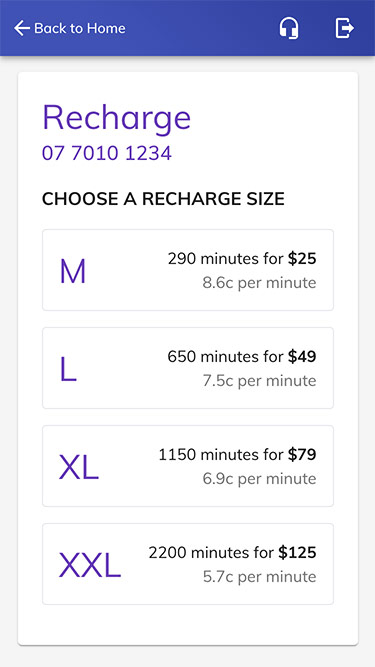
The recharge page displays a list of recharges including the price, number of minutes and the cost per minute.
No weekly fees means the cost-per-minute is what you’ll actually pay.
Choose a recharge size by tapping it.
In this example we’ll choose the XL Recharge for $79
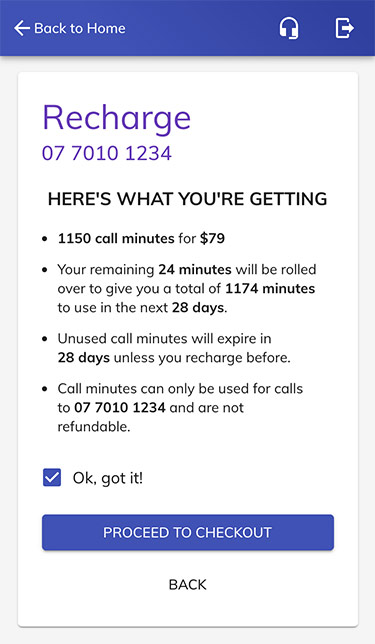
At PhoneThru, we’re all about “no surprises” so you’ll see a summary of exactly what you’re buying
- The number of call minutes and the price you’ll pay.
- Total number of minutes you’ll have after recharging including unused call minutes that will be automatically rolled over.
- The expiry days for all of your minutes (including rolled over minutes).
- Any limitations and “need-to-knows”
Tick the Ok, got it! checkbox to show you’ve understood all that and then tap the PROCEED TO CHECKOUT button
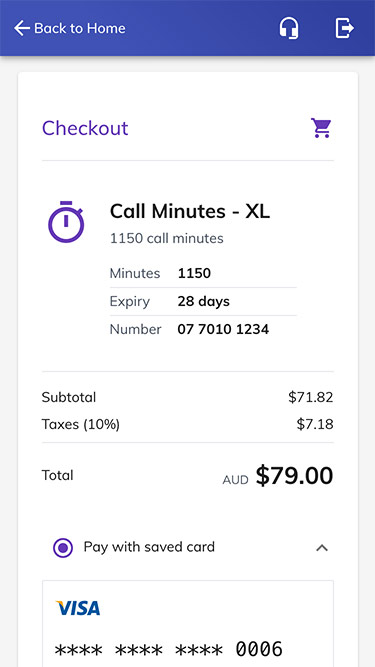
The Checkout page shows the recharge you’re about to buy and the cost.

If you have a card saved to your account, the Pay with saved card panel will be expanded and your saved card will be shown.
If you want to pay with this card, tap the PAY button to complete the purchase.
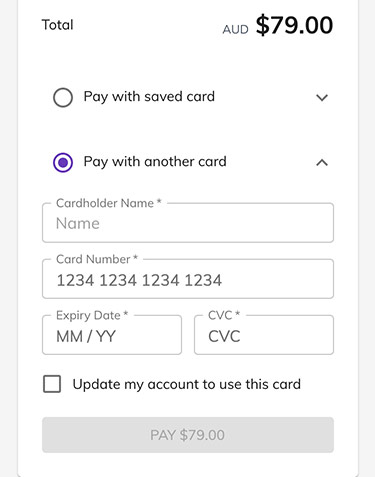
If you don’t have a saved card you’ll just see the card details entry screen.
If you have a saved card but want to use a different card, tap the Pay with another card option.
Enter the details for the card you want to use.
If you want to save this card for future use, tick the Update my account to use this card checkbox.
Tap the PAY button to complete the purchase.
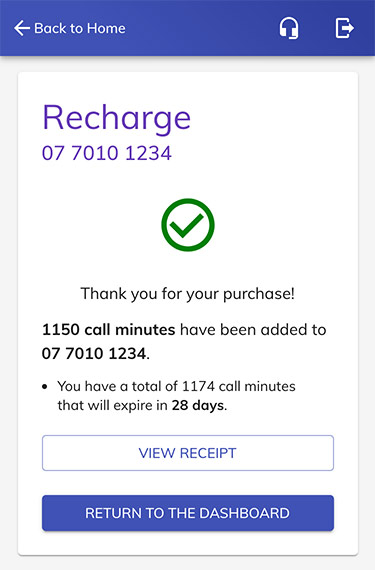
When your payment has been accepted, the recharge and rollover minutes will be added to your number.
You can tap the VIEW RECEIPT button to download a receipt in PDF format, otherwise tap the button to return to the home page.
Congratulations! You’ve recharged your landline number.