If you don’t want to be disturbed by calls from your PhoneThru number for a while, you can turn off call forwarding. Callers to your PhoneThru number will hear a busy signal and the call will be rejected without using any of your call minutes.
To change your call forwarding settings, follow these steps…
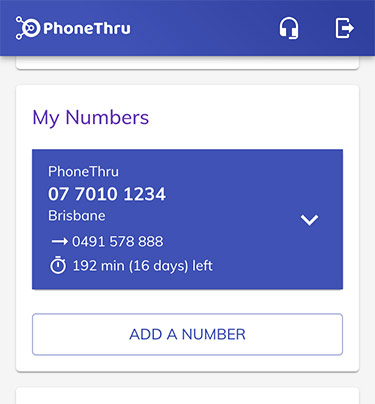
Sign in to your account at https://phonethru.com/login and scroll down to the My Numbers card.
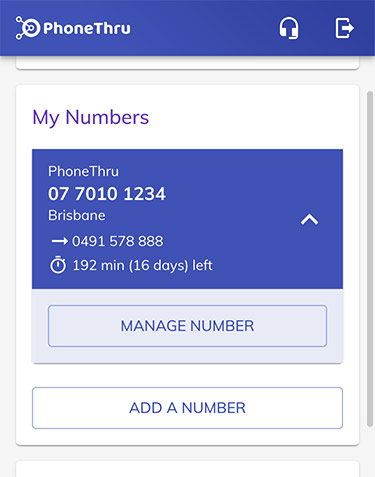
Tap the number to you want to change and it will expand to show the MANAGE NUMBER button.
If you’re on a device with a larger screen than a phone, the MANAGE button might be already showing.
Tap the MANAGE NUMBER button to bring up the management screen.
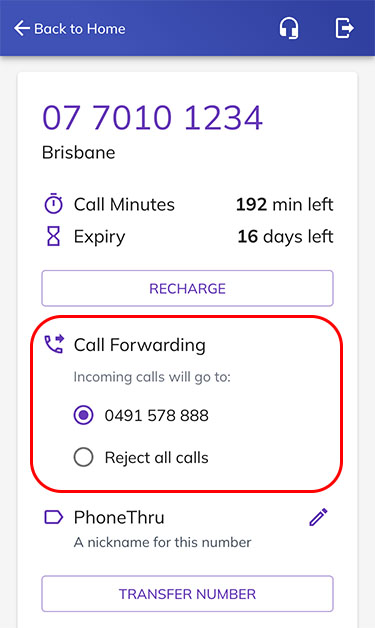
The number management screen gives you a summary of call minutes remaining and their expiry and allows you to customise the number.
The Call Forwarding section (outlined here in red) is what you’re looking for.
When your mobile number is selected incoming calls to your landline number will be forwarded to your mobile.
Tap the Reject all calls option to stop calls going to your mobile.
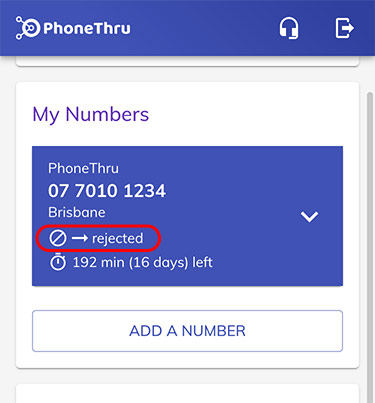
Tap the Back to Home link at the top of the screen to go back to the home page.
You’ll notice the My Numbers section has updated to show that incoming calls will now be rejected.
When you’re ready to receive calls again, just go back to the number’s management screen and flip the Call Forwarding switch back to ON.